The example below shows us how to bind a ListBox using vb.NET. The ListBox comes from System.Windows.Controls namespace. It’s a list of items that can be selected.
First, create a new Visual Studio Project using VB.NET, then add a list box control to the main form as shown below:
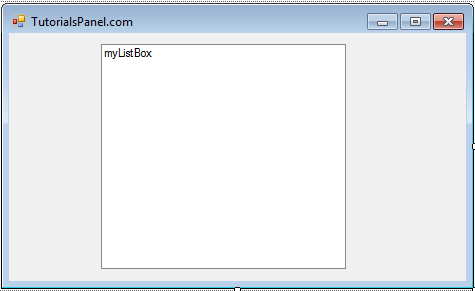
For this example we will use the table below:
Design View
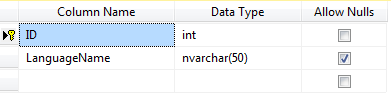
Data View
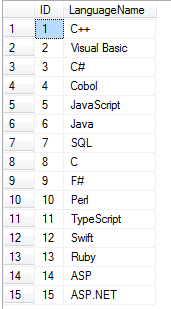
Now add the code that binds the ListBox myListBox:
VB.NET
Sub BindListBox()
Dim connetionString = "Data Source=TutorialsPanel-DB\SQLEXPRESS; Initial Catalog=TutorialsPanel;Integrated Security=True;"
Dim conn As System.Data.SqlClient.SqlConnection = New SqlClient.SqlConnection(connetionString)
Dim da As New SqlDataAdapter
Dim cmd As New SqlCommand
Dim dt As New DataTable
cmd.CommandText = "Select LanguageName from ProgrammingLanguage Order by LanguageName ASC"
da.SelectCommand = cmd
da.SelectCommand.Connection = conn
da.Fill(dt)
myListBox.DataSource = dt
myListBox.DisplayMember = "LanguageName"
myListBox.ValueMember = "LanguageName"
End Sub
Then call this sub when the form loads:
Private Sub frmMain_Load(sender As Object, e As EventArgs) Handles MyBase.Load
BindListBox()
End Sub
Now let’s popup a MessageBox when the ListBox is clicked:
Private Sub myListBox_SelectedIndexChanged(sender As Object, e As EventArgs) Handles myListBox.SelectedIndexChanged
MessageBox.Show("You have selected: " + myListBox.Text)
End Sub
Run the solution then select an item
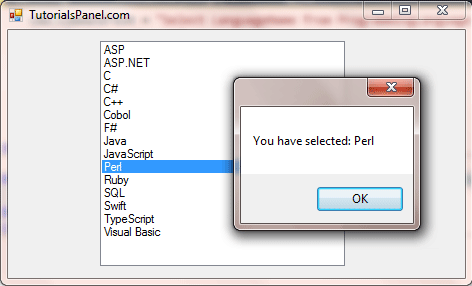

Comments